 HOME » PROJECTS » RESREI HOME » PROJECTS » RESREI |
PROJECTS | ARTICLES | ABOUT |
| RESREI |
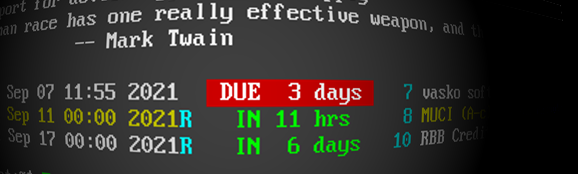
| SYNOPSIS |  |
alias rr=resrei.pl rr new on 11th next month at 14:30 repeat every 5 days 10 hours rr new on next sat at 11:30 repeat weekly rr new in a week and 1 day at 11pm -- evening test rr list active rr list all
| DESCRIPTION |  |
RESREI aims to make adding, checking reminders as easy as possible for users, who actively using desktop OS machines. I know that virtually everyone has a smartphone already but let's face it, smartphone reminder management is &#%^@%& (censored, but read: bad) :)
Still matter of point of view, but I use a linux desktop or notebook every day and if there is simple console utility to manage my reminders would be perfect. So, if you are like me, you may find RESREI useful :)
RESRES has console interface or interactive mode, which doubles as internal command line but allows shorter commands due to having a context (i.e. active reminder, last reminder, etc.)
RESREI is supposed to be aliased as 'rr' but you may prefer something else. In the following text, all examples will use 'rr' instead of 'resrei.pl'.
| COMMANDS (FUNCTIONS) |  |
RESREI has the following comands (aka functions):
| HELP |  |
HELP displays help text:
rr help rr h rr -hAll of the above will display help text with examples.
| NEW |  |
NEW creates new reminder. It requires at least reminder titile (description):
rr new -- title description etc.Everything after '--' will be considered as part of reminder title. You can omit titile in the command, so RESREI will ask you for one interactively:
rr newThis may looks useless but it creates reminder with the current time, so it will expire immediately and will be displayed as OVERDUE. This could be useful if you want to add a reminder for something you need to do as soon as possible.
Usually NEW will require reminder target time. RESREI has simple parser to allow exact time or logical time translated to exact one (i.e. next monday, in 5 days).
Here are few examples:
rr new in 4 days rr new on 2022 march 11 rr new next fri rr new in a weekRESREI will assume current day time for those examples. If you want to specify exact day time you need to use 'at':
rr new in 4 days at 11:30 rr new on 2022 march 11 at noon rr new next fri at 4pm rr new in a week at midnightNoon is always 12:00. Midnight is assumed at the end of the day at 23:59:59. It is intentionally set at 23:59:59 and not 00:00:00 because I'd like to keep the same date, which should be more clear I believe. So if today is 18:00 (6pm) then tommorrow at midnight will be in 30 hours. Today in midnight will be in 6 hours etc.
After specifying time, you can give repeat time:
rr new tomorrow at 15:00 repeat every 5 days rr new tomorrow at 15:00 repeat weekly rr new tomorrow at 15:00 repeat every month rr new tomorrow at 15:00 repeat every month and a dayYou can just give repeat time so reminder will start in repeat time starting today. You can optionally give day time at which reminder will trigger:
rr new repeat 28 days at 11:00"Every" can be skipped. "A" is considered "1" as expected.
RESREI time parser is not very strict and is not implemented with full grammar parser. So it will try to match what you mean and will show what it understands before anything is saved.
NOTE: if you say "at 11:30 midnight" then 11:30 will be ignored and "midnight" will be assumed. "at midngiht 11:30" will be recognised as 11:30 and "midnight" will be discarded.
NEW will show reminder/event ID when saved. This ID also is shown by the LIST command described below. This ID is used for managing reminder event like checking it or moving time or set new repeat time etc.
| LIST |  |
LIST will show list with the reminders. LIST accepts one argument which is one of:
* ALL -- show all reminders regardless time (without deleted ones)
* OVERDUE -- show all overdue reminders
* ACTIVE -- show all remined not reached target time but are in the
warning period ahead of target time (7 days)
* DELETED -- show deleted reminders
RESREI will show all reminders in this format:
ID TARGET_TIME REPEAT_FLAG DELETED_FLAG REMAINING_OVERDUE_TIME ID TITLEExample:
8 Sun Sep 11 11:30 2022R IN 11 mos 8 Renew insuranceThis is reminder '8', it is repeat reminder with target time 11th Sep 2022. To see repeat time use the VIEW command described below.
| VIEW |  |
To see details about single or multiple reminders:
rr 8 rr view 8Both will show all details about remidnder event with ID 8. Even though VIEW command can be skipped and only ID can be specified, VIEW has the advantage to show multiple IDs at once:
rr view 8 16 11
| CHECK |  |
CHECK marks reminder as done. For non repeating reminders, this means that the reminder will no longer be active (unless moved to future time with the MOVE command described below).
For repeating reminder events, CHECK will mark event as seen and move target time ahead in the future with the repeat time. CHECK will move target time for repeating events relative to the original target time. If multiple target times are missed before CHECK, RESREI will move ahead target time to the first one which is in the future.
CHECK sets reminder to inactive status. This means that reminder is not deleted but marked as seen.
| UNCHECK |  |
UNCHECK removes the check mark, which effectively sets reminder back to active status. For repeating reminders, UNCHECK has no meaning and will not move back target time.
| RENAME |  |
RENAME sets new title:
rr rename 8 this is new title message
| MOVE |  |
MOVE moves target time for specified reminder ID to new one:
rr move 8 on 2022 march 2nd at 6pm
| REPEAT |  |
REPEAT sets new repeat time for specified reminder ID:
rr repeat 8 weekly rr repeat 8 every year and 8 days rr repeat 8 5 days 10 hrs
| INTERACTIVE MODE |  |
If run without any arguments, RESREI will enter interactive mode. In this mode all described commands will act the same but there will be command line with editing capabilities and completion with TAB key.
| USING RESREI |  |
Your usage cases may vary, but I use RESREI to show me all active reminders every time when I start new terminal window. I have in my ~/.profile file:
rr -q l aOn my home machine I also have RESREI show active reminders on my lock screen, using i3lock and custom perl script for painting background lock image. If you are interested in this case, I'll send you details on e-mail since the scope of this document is different.
| INSTALL |  |
Check "install-perl-cpan-modules.sh" file to see required perl modules. You can safely run this file as script:
chmod +x install-perl-cpan-modules.sh ./install-perl-cpan-modules.shAs root user or as regular user if CPAN is setup accordingly.
| NAME |  |
RESREI name is actually combined two forms of the same latin word: RES, REI:
http://latin-dictionary.net/definition/33404/res-rei
| LICENSE |  |
RESREI is licensed under GPLv2, for full text see file "COPYING".
| GITHUB REPOSITORY |  |
https://github.com/cade-vs/resrei git clone git://github.com/cade-vs/resrei.git
| AUTHOR |  |
Vladi Belperchinov-Shabanski "Cade" <[email protected]> <[email protected]> <[email protected]> http://cade.noxrun.com https://github.com/cade-vs
| DOWNLOADS |  |
 | COPYING  | 17`976 bytes Nov 24, 2021 | |
 | GIT HISTORY | 5`787 bytes Nov 24, 2021 | |
 | README | 7`567 bytes Nov 24, 2021 | |
 | resrei-20210929-git-snapshot.tar.gz | 20`127 bytes Nov 24, 2021 |  |
 | resrei-20210929.tar.gz | 20`127 bytes Nov 24, 2021 |  |
 | resrei-logo.png | 57`725 bytes Nov 24, 2021 |
| cade.noxrun.com is created with evolver.pl 2002-2021 (c) Vladi Belperchinov-Shabanski "cade" |
|